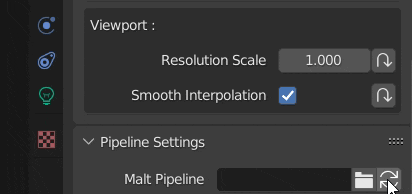Setup & Settings
Addon Settings
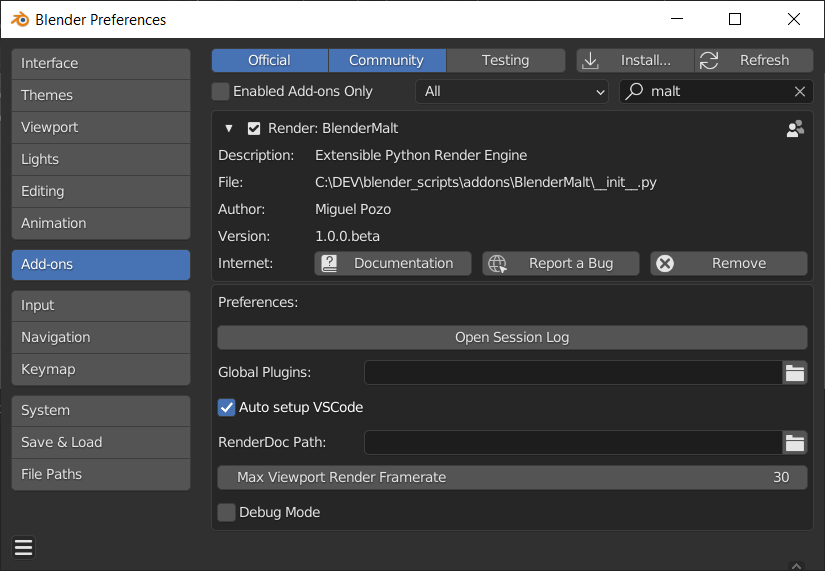
- Open Session Log
Opens the current session log in a text editor.
- Global Plugins
The path to the plugins folder. See Plugins for more info.
- Show sockets in Material Panel
Show node socket properties in the Material Panel by default.
- Max Viewport Render Framerate
Framerate cap for the viewport. Limiting Blender framerate can improve Malt performance and animation playback stability. Set it to 0 to disable it.
- Auto setup VSCode
On file save, setups a VSCode project on your .blend file folder.
- RenderDoc Path
Path to the renderdoccmd executable, for RenderDoc debugging.
- Debug Mode
Include debug info in the Session Logs. Enabling it increases the log sizes and can negatively affect performance, don't enable it unless a developer asks you for it in a bug report.
Pipeline Configuration Settings
The Pipeline Configuration Settings contain the settings to select and setup the pipeline itself.
In Malt, the pipeline configuration and render settings are part of the World properties. This allows sharing the same setup across Scenes and .blend files.
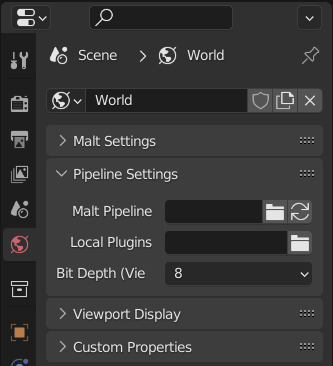
- Malt Pipeline
The path to a custom render pipeline. If it's empty (the default), the NPR Pipeline will be used.
The button at the right is the Reload Pipeline operator, which fully restarts the renderer. - Local Plugins
The path to the World specific plugins folder. See Plugins for more info.
- Bit Depth (Viewport)
The viewport image bit depth. Higher bit depths can yield better image quality (avoiding banding and clamping), but can bottleneck your GPU<->CPU bandwith at high resolutions.
Final renders are always sent to Blender as 32bit images for best quality, regardless of this setting.
Material Settings
- Shader Source
GLSL source file for the material. (Ignored when a Node Tree is selected)
- Node Tree
Node Tree used for this material.
The material panel will also show the parameters declared in its Shader/Node Tree.
In code based materials, "ALL CAPS" uniforms and uniforms starting with an underscore "_" are treated as "private" and won't be shown in the material panel.
For node based materials, visibility can be toggled from the node UI.
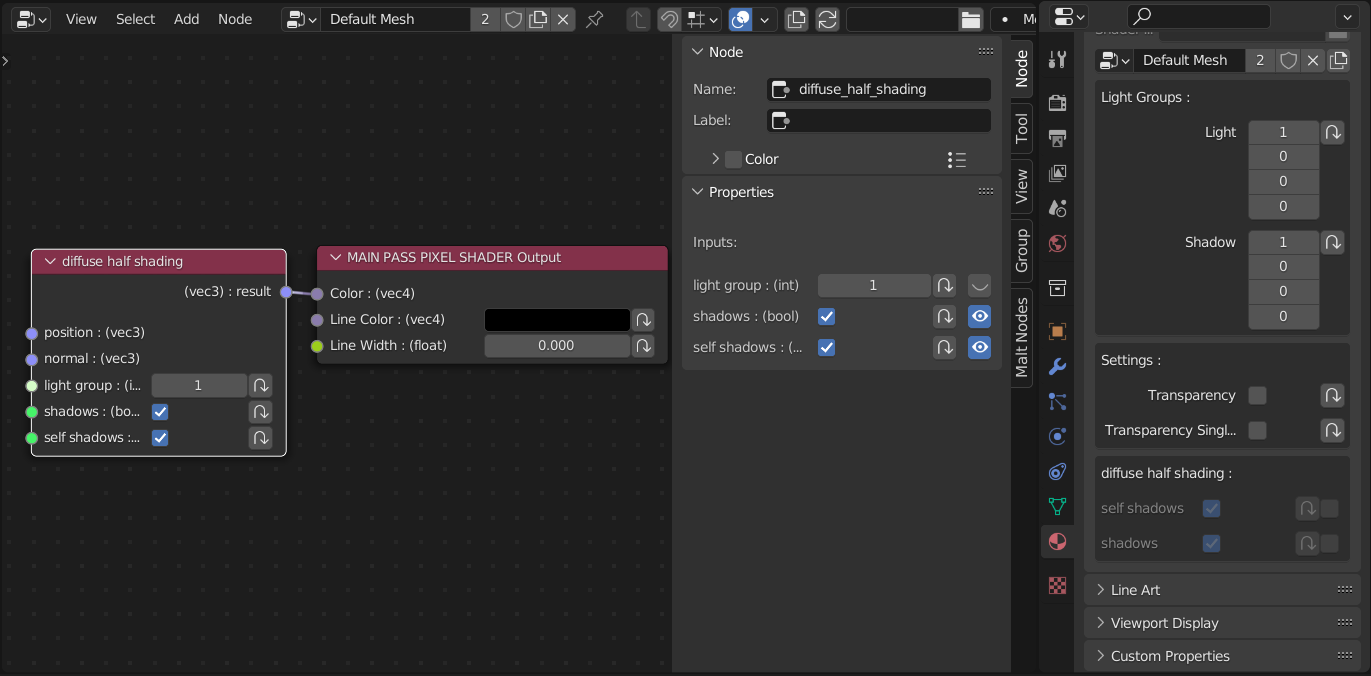
Light Settings
- Color
The light color if no custom shader is in use.
- Radius
The area of effect radius for Point and Spot Lights.
- Angle
Spot light cone angle.
- Blend
Spot light cone gradient angle.
Pipeline Settings
The settings created by the active pipeline and plugins can be found in the Properties Panel inside a Malt Settings menu.
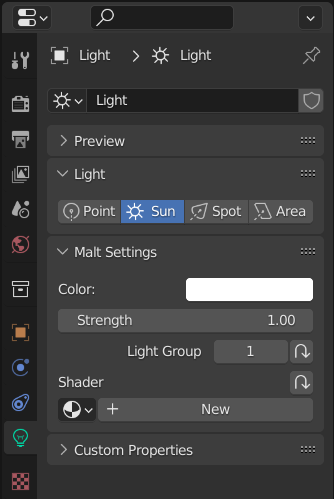
Parameter Overrides
Malt uses different performance profiles, allowing you to choose the appropiate performance/quality tradeoff for different tasks.
For example, you may want to use lower quality settings while modeling or animating, higher quality settings for material lookdev, and even higher for the final render.
Each setting can have a different value for each profile. There are 3 performance profiles:
- Default
Used when the Blender Viewport Shading Mode is set to Render or when there's no active override.
It's best to set Default settings at a quality level that provides a close result to the final render, while keeping a reasonable performance for viewport navigation. - Preview
Used when the Blender Viewport Shading Mode is set to Preview.
It's best to set Preview settings at a quality level that allows you to edit assets and play animations in real time. - Final Render
Used for the final render (F12). For setting that are too heavy for the viewport, but needed for the final render quality.
Any setting can be overridden for a specific profile by clicking on the Override button at its right. Otherwise the Default profile value will be used.